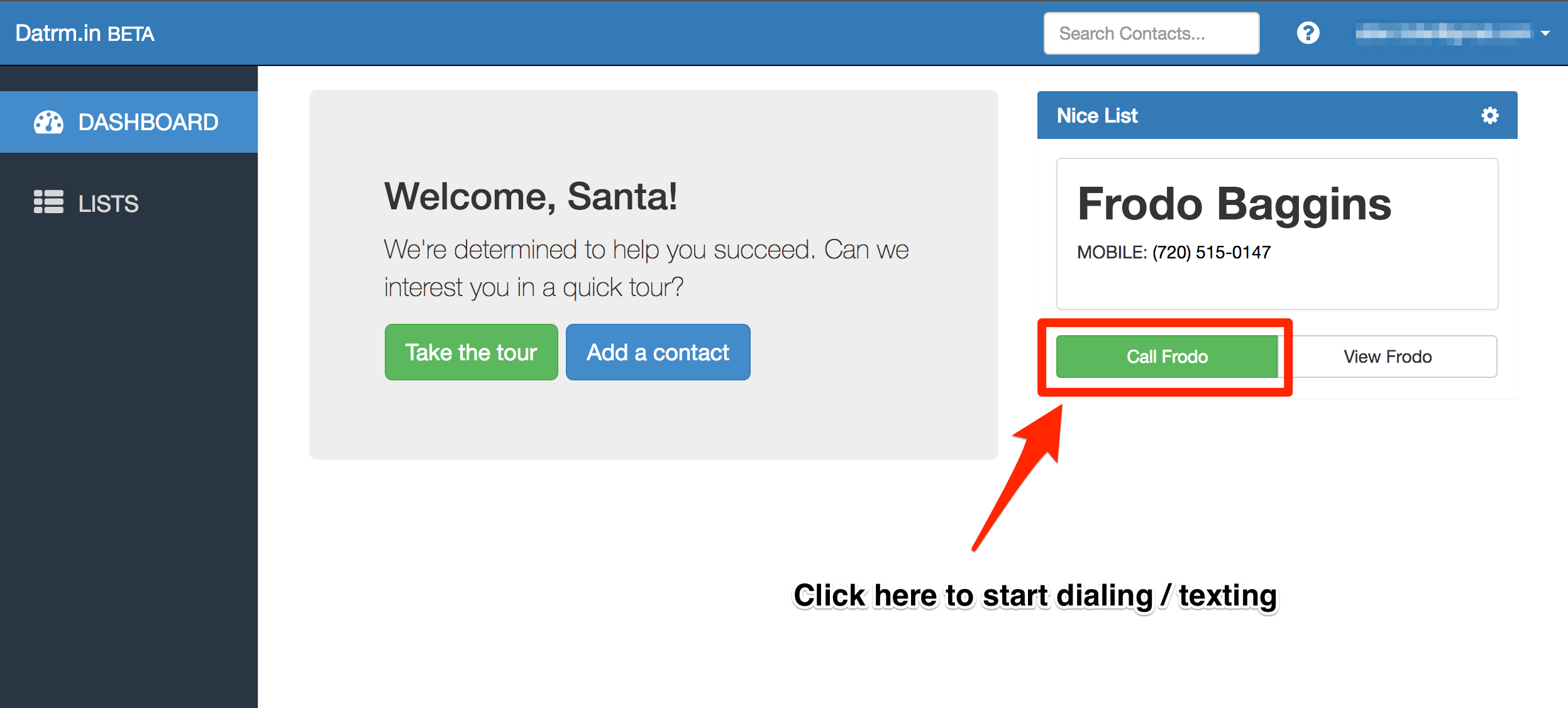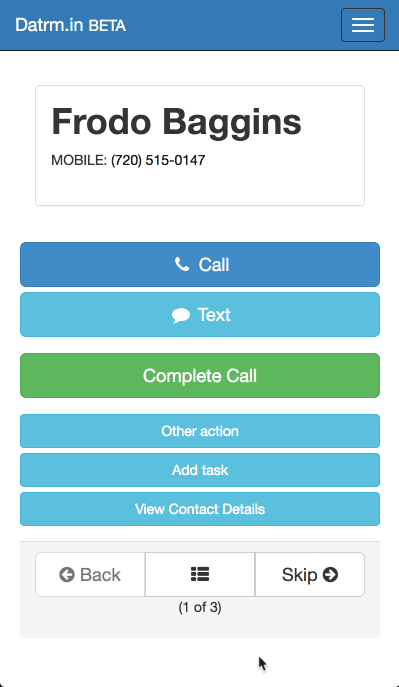First, login. Your organization’s administrator should have sent you an email invitation to setup your account (subject: “Invitation to Datrm.in”). If you already have an account, just login at https://app.datrm.in.
Once logged in, on the Dashboard you will see a box on the top right with a contact’s name and phone number. Click the green “Call <name>” button in this box.
Click the light blue “Text” button. When you do, a message will pop up. Please do not edit this message. Your organizer worked really hard to get that note in 160 characters.
Now click the green “Send Text” button. When you do, the message will be sent and your screen will refresh with the next contact on your list.
Here’s a GIF demonstrating how it will look and work on a smartphone:
Once you finish with a list, you will be taken to the Lists screen where you’ll see all of the Lists that you have been assigned.
Click on the next List below the one you just finished. Double check the Status column for the contacts listed to make sure they don’t have a status of “Complete” or “Sent text”.
Click the “Start Calling” button at the top, and you’ll be back to the screen from earlier where you can continue sending texts to spread the word.
Questions? Contact us and we’ll get back to you pronto.