Once your Datrm.in account is setup, you’ll no doubt want to dive in immediately. Here’s a quick orientation to help you get in the water faster than Michael Phelps.
When you first setup your account, you’ll be logged in and taken to the Dashboard. The Dashboard is your home page in Datrm.in and a quick place to get started building better relationships.
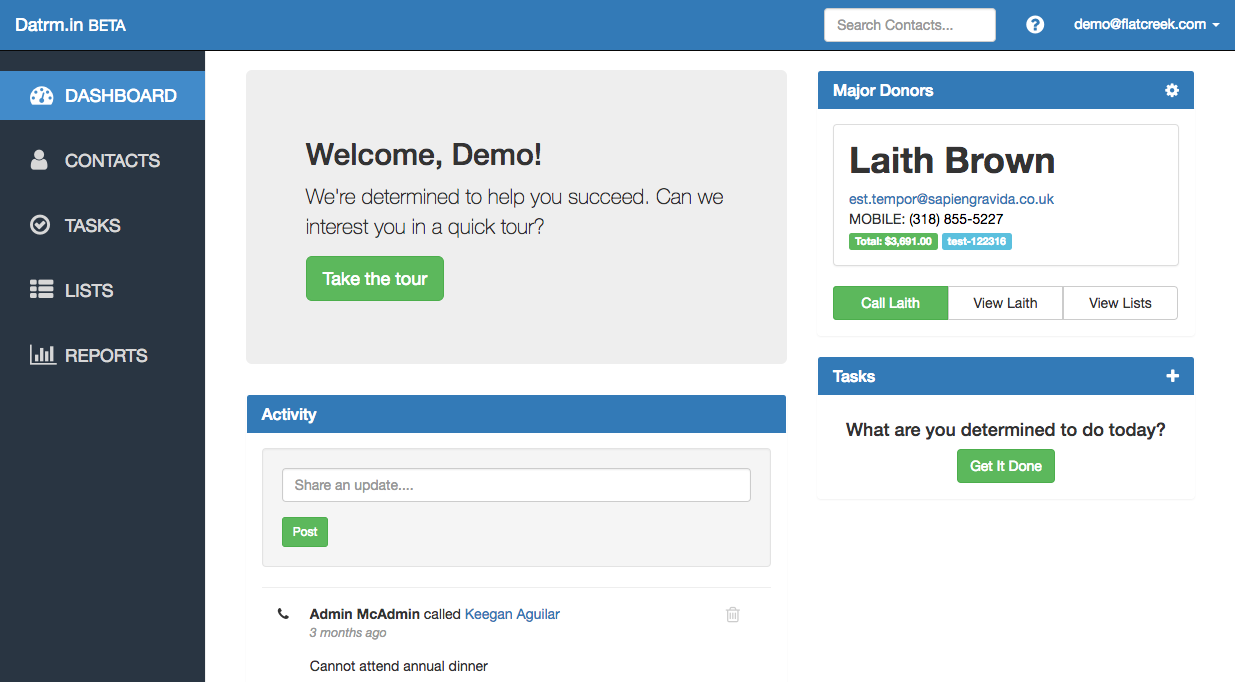
We strongly recommend you press the “Take the tour” button to get a quick overview of the different parts of Datrm.in. It’s not only informative, but thoughtful, if we do say so ourselves.
Depending on your permissions, your Dashboard might look slightly different than the version above, but generally, these are the sections:
Main Menu
On the left sidebar, you’ll see a set of large buttons for major sections of Datrm.in. These are to help you easily get into the part of the app you need to use. They are:
- Dashboard: You’re probably good-to-go for the Dashboard by now.
- Contacts: Clicking this will take you to a list of the contacts in your account along with a set of tools to manage them, like filters, import, export, tagging, and horseback riding. (Just kidding on the last one, but if your organization does offer horseback riding, you’ll call us, right?)
- Tasks: While not your full-featured, enterprise-level project management suite, Tasks do help you keep track of contacts who need a follow-up (you know the type), team members who need an extra helping of work on their plate, and all those things you’ve done. Because reviews are just around the corner…
- Lists: Forget your grocery list, these lists are really cool. Datrm.in lists let you create segmented lists of contacts so you can communicate with special groups in special ways. Because everyone wants to feel special. (Check out more about using lists here.)
- Reports: Now that you’re using Datrm.in, everything about your organization is better. To keep track of just how much better, we offer reports. Currently reports consists of pretty basic looks at transactions, but we’ve got big, big plans for reports. It’s gonna be yuge.
Activity Feed
As Facebook’s News Feed is to cat memes, Datrm.in’s Activity Feed is to really important people and the things they do. You can both add activity here on the Dashboard as well as on individual contacts. Plus, when contacts do something like donate money or open an email, that will show up in Activity too.
Last but not least, if one of your users is calling people and leaves a note, that note will appear here in the Activity Feed. Speaking of calling…
Top Contacts
On the top right of your screen, you’ll see a box for a Top Contact. This is a place where we give you a gentle nudge to remind you about one priority contact who you should contact. If you click the green “Call” button, that will take you to the call view where you’ll be able to quickly and politely reach out to a list of Very Important People, make them feel loved, engage them as partners in your work, and go on to do amazing, world-changing stuff. Which is what Datrm.in is all about helping you do.
Tasks
To make sure you don’t get off easy, we also remind you of any important upcoming tasks that you — yes, you — have been assigned to do.
(That’s not to say you can’t create new tasks and assign them to someone else. Way more fun.)
Search Contacts
At the top you’ll see a simple field where you can simply search for contacts by name, email, or phone number.
Help Docs
There’s just a small icon pointing you to this very site with these very resources. If clicking on that icon is what brought you here, we hope you’re having a great day.
User Menu
Located at the tippy-top right of your screen, the user menu is all about you. Here’s what you can do there:
- My Profile: Access and edit some basic details about your own personal account. Add a cell phone number so you can login once your organization adds two-factor authentication. And generate an API key so you can connect an assortment of other web services with your Datrm.in account.
- Account Settings: If you aren’t an admin for your organization, skip this part. But if you are an admin, this is where you can do all sorts of admin-y things. Manage your organization’s name, billing, users, custom fields, and integrations. Who knew one small line could be so powerful?
- Switch Accounts: If you are one of those very, very lucky people who get to work with multiple organizations using Datrm.in, this button will give you a chance to select the right organization for the moment. It will also tell you which organization you are currently using, which prevents many an embarrassing moment.
- File Log: This isn’t super descriptive, but we haven’t come up with a better name yet. Let us know if you have one. Anyway, despite the cryptic name, what it does is let you see the status of any contact imports or exports. You can also download exports from here, which does make it both a log and related to files. Look, we’re not Hemingway.
- Create new org: We hope you’ll use this button early and often. If you love Datrm.in so much you just know others have to use it, just click this and you’ll have them up and running with Datrm.in faster than you can say “Ohio” (Fact: this is true, if you reeeally enunciate and are a quick typer).
- Logout: Keep it secret, keep it safe. Logout as needed, especially if you’re at the library or borrowing your friend Brian’s computer. Because who knows what sort of trouble Brian could cause, especially after that incident at last year’s Christmas party? He’s never going to live that one down.
And that’s it! The total rundown of the Datrm.in Dashboard. You should now be ready to get started by adding some users, some contacts, and a little time building those relationships.
